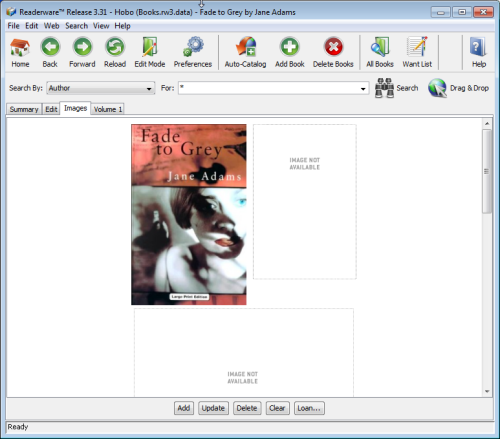How can I add an image to an item?
Last Updated: October 05, 2019
Keywords: images, add
Start by displaying the book in the detail view, Images tab. Now click on one of the image placeholders, a popup menu appears listing your options.
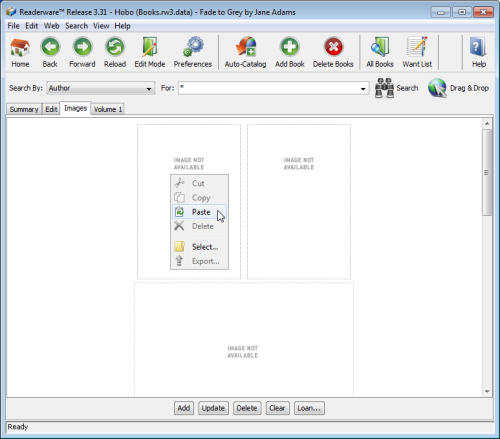
You can copy/paste an image, find an image online, copy it to the clipboard in your browser and paste it into Readerware. Readerware will add the image to the database and optionally scale it to your preferred size. You can copy/paste from any program. For example you can scan the cover art and then copy/paste from your scanner software.
Most browsers will let you drag and drop the image, drag it from your browser and drop it on the Readerware placeholder.
Have a file on your local hard drive? Choose the select function.