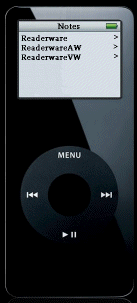 Note: This is for a classic iPod only, it will not work on an iPod Touch or iPhone etc.
Note: This is for a classic iPod only, it will not work on an iPod Touch or iPhone etc.
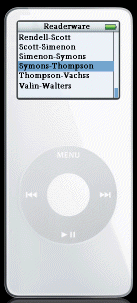 When you export your Readerware database to iPod Notes format,
Readerware creates a series
of iPod Note files, so you must use the Notes facility to access your
databases. From the top level iPod menu select Extras,
then Notes. You
should now see your Readerware databases.
When you export your Readerware database to iPod Notes format,
Readerware creates a series
of iPod Note files, so you must use the Notes facility to access your
databases. From the top level iPod menu select Extras,
then Notes. You
should now see your Readerware databases.