How can I merge two Readerware databases?
Last Updated: February 27, 2019
Keywords: database, merge, copy/paste
With Readerware 4 you can easily copy/paste complete items in the same database and between databases. So to merge databases, simple copy/paste. If you are using an earlier version of Readerware, please see the linked article at the bottom of this page.
In this example we use Readerware 4 Music to copy a range of albums, but all products work the same way. So you can apply this example to books and videos too. You start by selecting the items you want to copy. It is best to use the table view for this.
Use the normal method of selecting one or more items. You can select rows by clicking on the cursor icon at the beginning of a row. To select your first item, just click on the cursor icon. To select another item, use the standard list selection keys for your operating system to select other items or a range of items. For example on Windows hold down the Ctrl key on your keyboard and select the next item. On a Mac hold down the Command key and click on the next item. To select a range of items, hold down the Shift key and click on an item, all items between the new and previous selections are now selected.
Once you have selected the items, you should copy them to the clipboard. Select the Edit->Copy Albums menu item.
In the screenshot below we simply selected the Edit->Select All menu item to select all the albums in the database. Now we will copy them to the clipboard.
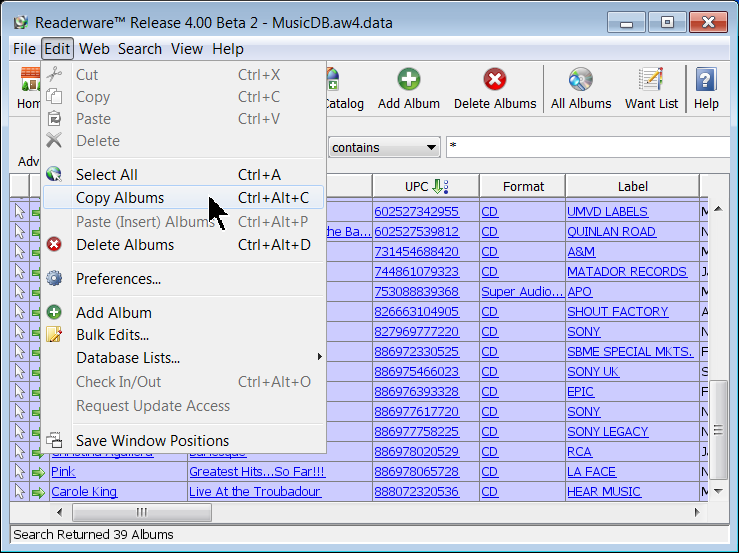
Now you are ready to paste the copied albums. You can paste them into the current database or another database. If you want to copy these albums to another database, open it now. The easiest way is to select the database is from the File->Open recent menu item. You can also select the File->Open database menu item or the File->New database menu item if you want to paste the albums into a new database.
Select the Paste (Insert) Albums menu item to paste the copied albums from the clipboard into the current database.
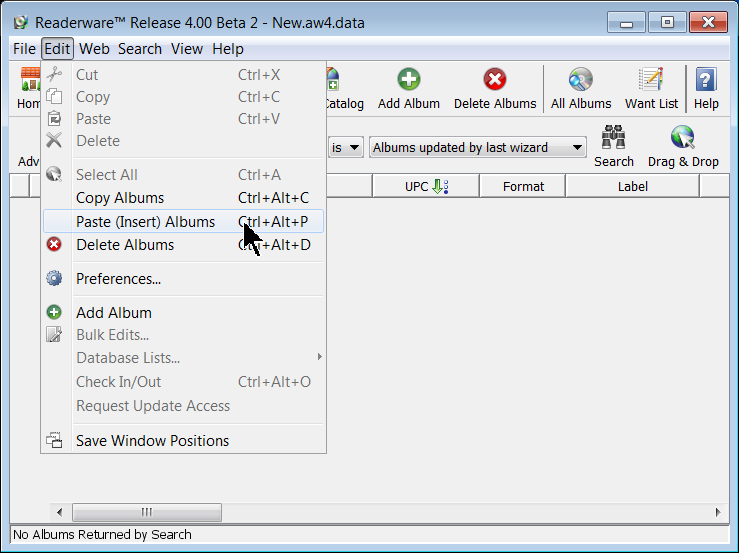
Here we are pasting the albums into a new empty database. The copied albums are inserted to the current database. A results dialog is displayed that includes the number of albums inserted and any errors that occurred.
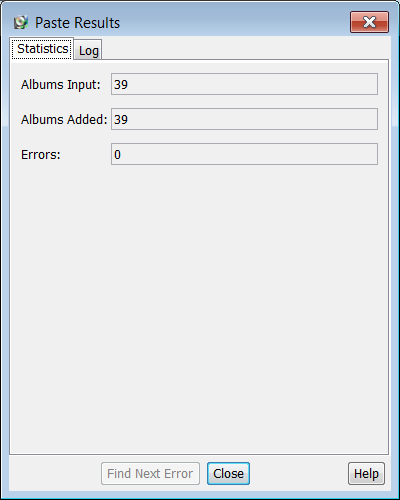
The dialog includes the number of albums copied and the number of albums added to the database. Normally these two counts will be the same. If any errors occurred then the number of albums added will be less than the input count. The errors field will indicate the number of errors. If there are errors, the Find Next Error button will be enabled, click on it to page through the errors.
Click on the Log tab to see the full log of the paste operation.
Click on the Close button, the dialog will close and all the new albums added to your database are displayed. This gives you the chance to browse the new albums and review them.
Earlier we mentioned that the results dialog will tell you if any errors occurred. What could go wrong? As you are probably aware there is a database option to control whether or not duplicate UPCs are allowed in a music database. The default is to not allow duplicates. If you are pasting into an existing database you should check this option. If you are merging databases you may not want duplicate UPCs pasted, you only want albums that are not already in the current database. In that case make sure the option to allow duplicate UPCs is off. If you want all albums pasted regardless of whether or not the UPC is in the database, make sure the allow duplicates option is on.
How many albums can you copy in a single operation? As we use the system clipboard that will depend on your available system resources. It is possible that if you copy a large number of albums your system will slow down. In our testing we had no problem copy/pasting over 2,000 albums into another database.
The clipboard data will be deleted when you close Readerware. So if you are copy/pasting between databases, it is important that you open the database in the current Readerware session. If you close Readerware before switching you will lose the clipboard data.
Hopefully this has given you a good introduction to the new copy/paste feature available in Readerware 4. It makes it easier to copy books, music and videos between database, merge databases etc.
Related Articles
- How can I merge two Readerware 3 databases?
Readerware 4 adds the ability to copy/paste entire books, music and videos between databases. This article is for older versions of Readerware where you can merge using export and import Readerware does not have a merge feature as such, but you can...
