How can I rename a Readerware database column?
Last Updated: April 07, 2019
Keywords: database, column, name, rename
You can easily rename any column in the Readerware database for your own purposes.
Renaming the Readerware Database columns
The first question is probably why would you want to rename the Readerware database columns?
Readerware has three programs for books, music and video. Each program is customized for the media type, the database column names are appropriate for books, music and video.
Maybe some column names just bug you. For example in Readerware for books we have a column where you can enter the condition of the cover, we call it the Cover column. If you prefer the term Jacket, you can now change that.
Some users use Readerware for cataloging other items. They pick the product that is the best fit for the items they are cataloging and map the data into the standard column names. Many users have mentioned that they are using Readerware to keep track of their software. Many of the fields map into existing fields, title, format, publisher etc. Other fields like operating system, release number, are more of a challenge, there is no obvious place to put them.
You no longer have to map the fields in your head, you can rename all the database columns.
For this project I decided to use the video version of Readerware. The key for the book version of Readerware is the ISBN, but with software you will probably have a UPC. So using either the music or video versions makes more sense. I chose the video version because we don't need columns like author or artist. The fields I wanted to capture for each piece of software are the title, format, release number, operating system, publisher, age range and the web site. You have to decide what type of column is appropriate for the type of data. For example I wanted to use a list field for the Operating system, same for age range and publisher. The release number was tricky because there is no standard format. If you choose a number field, it might limit the data. I decided to use a text field. Here is how I decided to map these columns:
| Software column name | Readerware column name |
|---|---|
| Title | Title |
| Format | Format |
| Release # | External ID |
| Operating system | Region |
| Publisher | Studio |
| Age Range | Place |
| Download Link | Media Link |
The first thing to understand is that the columns are renamed in the current database only. The new names are stored in the database itself. So you can have multiple databases, each with different column names. Your video database will still have Studio and Region columns, but your software database will now have Publisher and Operating system columns.
Start by creating a new database for your software, select the File->New database menu item. It is easy to rename the database columns, select the Preferences menu item, then expand the Database node and select Column Names.
You will see a table with three columns, Database name, Readerware name and New name. You can sort on any column, just click on the column header. By default the table is sorted on the Readerware name column.
So to rename the Readerware Studio column, scroll down to the S's, click in the New name column to the right of Studio and enter "Publisher". You can change as many columns as you want by just typing in the new name. Here is a screenshot of the Database Column Names preferences panel. I have sorted the table on the New name column so that you can see the renamed columns:
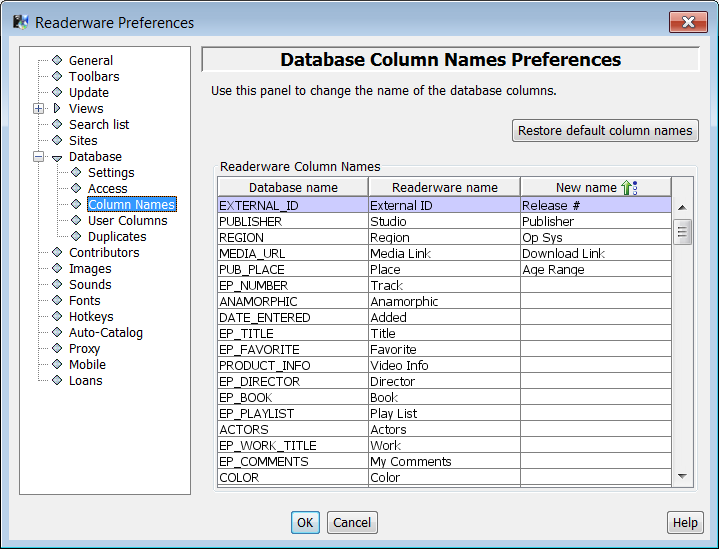
To setup your software database you want to add these columns to the table view along with any others you think are appropriate. You will also want to setup the list columns. You have always been able to customize the list columns in Readerware. You can edit the list columns by selecting from the Edit->Database Lists menu item. As this is a new database, some lists will be empty and you can just add the values you want. Other lists like the region and format lists will have default values in them. Here is a quick tip, click on the Clean Up button in the List Column Editor to remove all unused entries. As there are no records in this database yet, that will be all of them. Now that the list is empty add your values.
Readerware uses the name you assign to the column in the views, search list etc.
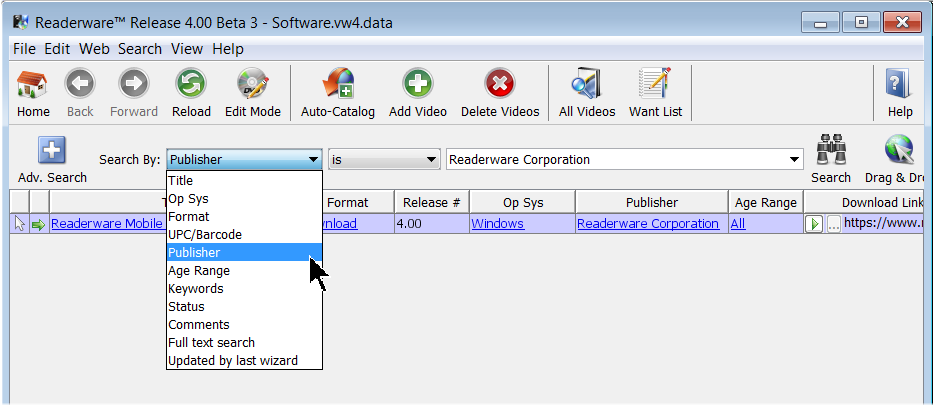
Notice that I mapped the Readerware Media Link column to Download Link and I entered the URL for the program download page. The Media Link column lets you enter or select a web page, local file etc. When you click on the Play button at the beginning of the field, Readerware will open the download page in your browser.
When you decide to rename a column, it is important to pick a column of the correct type, a list column, a date column, a price column etc. It is also a good idea to keep the new name about the same length as the Readerware name to eliminate display problems. Each column name must be unique, you will get an error if you use the same name for multiple columns. If you ever need to reset the database back to the standard column names, click on the Restore button.
Hopefully this has shown you how easy it is to rename Readerware database columns, whether it is to just change a single column to the name you prefer or multiple columns to handle different products.
Related Articles
- Can I Add a Column or Field to a Readerware Database?
Yes. Select the Preferences menu item, then Database, then User Columns. Check the Active check box for the column(s) you want to add, enter a short title and select the column type. You can then add the new column to the table view. User Defined...
