How can I sync my mobile device to my Readerware server
Last Updated: October 05, 2019
This article is for Readerware Client/Server Edition users.
If you are running a Readerware server on your network, you can sync your mobile device from the server. This is a lot easier than synching from Readerware itself. Your Readerware server is typically always running, there are no programs to start.
The first thing to do is enable mobile synchronization on your Readerware Server. This is done using the RWServer Config utility.
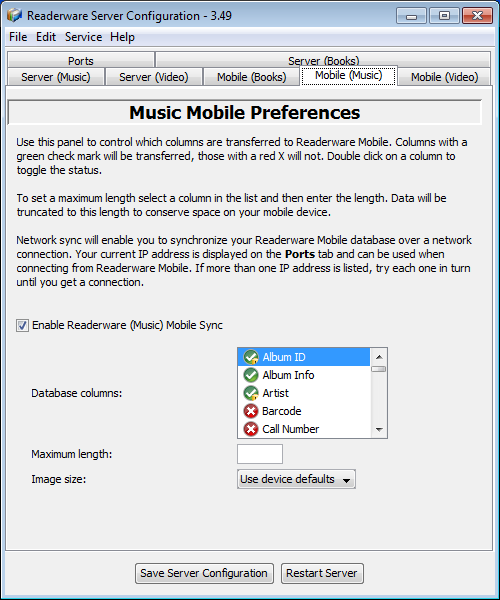
Click on each of the Mobile tabs in turn. You should check the option to enable mobile synchronization and you can define which columns to transfer. This is very similar to setting mobile preferences in Readerware. You don't have to enable mobile synchronization on all databases, you can limit mobile synchronization by database.
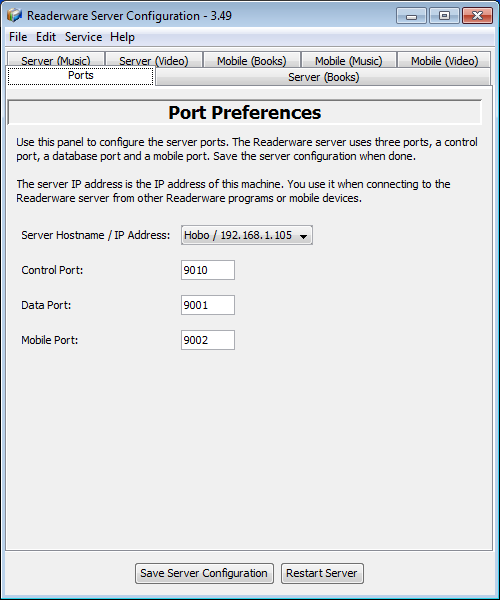
There is one more thing to check while you are in RWServer Config. Click on the Ports tab. The default mobile port is 9002, this is the port you will specify when connecting from your mobile device. You can change the port if necessary. Before you finish with this screen, note that Readerware displays the name of your server machine and the IP address. You will need these when connecting from your mobile device, so make a note of them.
That is it, you are done configuring the server for mobile access. Save the server configuration and restart the server.
Now you are ready to sync your database to your mobile device:
- Your mobile device must be connected to your home WiFi network, always check to make sure that it is connected to the correct network
- Start Readerware on your mobile device
- Select the Database menu item
- Choose the Connect button
- Enter the name or IP address of your server machine as reported by RWServer Config. Using the server name is preferred as this will not change. Only use the IP address if the server name cannot be resolved.
- Make sure the port number is set to 9002 or whatever port you set for mobile synchronization in RWServer Config
- Touch the Connect button to start the transfer
- When it completes, touch Done and your database will be displayed
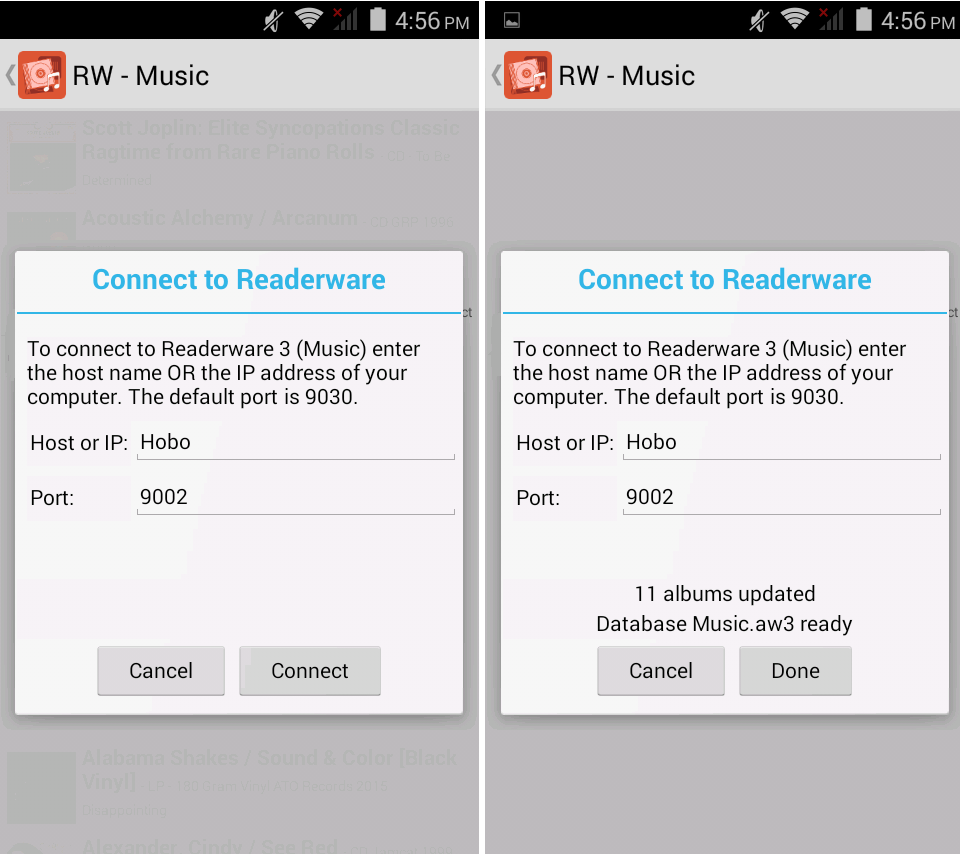
Related Articles
- Why won’t my mobile device connect to Readerware on my computer?
Readerware Mobile can connect to Readerware running on your computer, there are two main reasons to do this: You can sync your database from Readerware to your smartphone You can use the camera in your smartphone as a barcode scanner and upload...
- How do I transfer my Readerware database to my Android device?
You can install the Readerware apps from the Google Play Store: RW4 - Books RW4 - Music RW4 - Video You will also need Readerware 3.25 or greater installed on your computer, Windows, Mac OS X or Linux. There are two ways to transfer your...
- How do I transfer my Readerware database to my iPhone or iPad?
You can install the Readerware apps from the Apple App Store: RW4 - Books RW4 - Music RW4 - Video You will also need Readerware 3.25 or greater installed on your computer, Windows, Mac OS X or Linux. There are two ways to transfer your...
