Readerware Newsletter - February 2020.

Welcome to the Readerware® Newsletter
Readerware 4.21 released
 Readerware 4.21 has been released. It includes new features and general maintenance. It is a required update for all Readerware 4 users.
Readerware 4.21 has been released. It includes new features and general maintenance. It is a required update for all Readerware 4 users.
This newsletter covers changes made in recent releases.
A full list of the recent changes in Readerware is available in the release notes.
You can also access the release notes from Readerware itself, select the Help->Release notes menu item.
This upgrade is required for all Readerware 4 users. To upgrade to Readerware 4.21 start Readerware and select the Help->Check for updates menu item. You can also download Readerware 4.21 from the website.
Readerware 4.21 is a required update for all Readerware 4 users
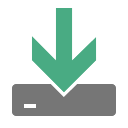 We don't normally say that a Readerware update is required, but this upgrade is required for all Readerware 4 users.
We don't normally say that a Readerware update is required, but this upgrade is required for all Readerware 4 users.
The issue is that Readerware 4 uses an Amazon provided API to access many Amazon websites. We were recently notified by Amazon of a replacement API and told that the current API will be discontinued on March 9th, 2020.
So there will be problems if you do not upgrade to Readerware 4.21 by the cutoff date. We apologize for any inconvenience.
After installing Readerware 4.21, you should catalog something to ensure the latest extraction code is downloaded. If you have a problem cataloging, just restart Readerware to apply the upgrade.
Readerware on macOS Catalina
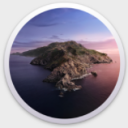 We mentioned in an earlier newsletter that we had developed a new version of Readerware for macOS Catalina, but that we were staying with the current stable version for as long as possible.
We mentioned in an earlier newsletter that we had developed a new version of Readerware for macOS Catalina, but that we were staying with the current stable version for as long as possible.
When Apple released macOS Catalina (10.15), they temporarily relaxed the new notarization requirements to enable a smoother transition to Catalina for both developers and users. So we were able to get the standard Readerware build notarized by Apple. We still worked on a new version of Readerware that would be fully compatible with the Apple notarization requirements. Unfortunately this involved major changes to Readerware. We had to migrate from Java 8 to Java 11. This required a lot of code changes in Readerware and updates to the supporting libraries we use. So we stuck with our stable version for as long as possible.
You can probably guess where this is heading. As we prepared to release Readerware 4.21, we discovered that Apple now requires full compliance for notarization. Apple will no longer notarize the stable Readerware builds. We had no choice but to move to the new version of Readerware for macOS Catalina users.
As it does include major changes to Readerware, we are rolling this out slowly. We are still using the current stable version on Windows, Linux and even the Mac. Mac users that are running an older version of the operating system can continue to use the stable builds. The new notarized builds are not limited to macOS Catalina, they will run on macOS Yosemite (10.10). or later. It would really help if some users of other macOS versions were to use the new builds too.
By default, macOS Catalina will only let you run programs that have been notarized by Apple. We now have a macOS Catalina download page that contains the new notarized versions of Readerware. We have tested them here of course and they seem stable, however it is possible that Catalina users will run into issues. If you do, please let us know and we will work on getting the issues resolved. It would also help us if you could let us know your experience with the new builds, good or bad. Contact support@readerware.com.
One thing you might notice with the new builds, the download files are a lot larger. We will try and optimize the size, but they will be larger downloads.
Once the new version is stable in the field, we will switch to it for all builds.
Update: Some users have experienced a database open issue after installing the Catalina builds. If you run into this problem, here is how to resolve it. The error message tells you the name of the database you are trying to open, i.e. "My Books.rw4", make a note of it. Click OK on the error or hit the Enter key and the Database Chooser is displayed. Select the Open an Existing Database option and the standard file selection dialog is displayed. You need to select the exact same database, go inside the database folder and select the data file. The database will open as normal. i.e. go inside the "My Books.rw4" folder and select the "My Books.rw4.data" file. This is a one time thing and at this point we have no idea what could be causing it. The next time you run Readerware it will open as normal. We are looking into this.
Changes to the Browser button
 In Readerware 4 there is now a toolbar Browser button. This button appears in the toolbar on both the main window and the Want List window. You can display the currently selected item at your favorite website. You can set the website you want to use in preferences.
In Readerware 4 there is now a toolbar Browser button. This button appears in the toolbar on both the main window and the Want List window. You can display the currently selected item at your favorite website. You can set the website you want to use in preferences.
You can use the Browser button to check for new releases by a favorite author or artist, you can look for similar items that you may want to investigate further. If you find something you like you can place an order right there.
We recently made a small change to the way the Browser button works. Now by default it will display the item at the site you cataloged it from, i.e. the contents of the database Source column. We did this to make it easier for international users to display items at local sites. You no longer have to set a specific site, now right out of the box you can display an item at a local site.
If you entered the item manually there may be no Source column entry for an item. If you cataloged the item using drag & drop, it may be set to a site that does not support an ISBN or UPC search. In these cases we will display the item at the website selected in preferences.
If you decide you prefer the old way, you can change this setting in preferences. Select the Preferences menu item, then Sites. You can select the site you want to display items at from the Display at URL drop down list. If you want Readerware to always use this site, regardless of where the item was cataloged from, clear the Browser button should override site selection with Source column option.
There is another way you can display an item at a favorite site, Select from the Web->Display product at menu item. The item will always be displayed at the selected site regardless of the source column option. Again you can use this menu item in both the main window and the Want list.
To display an item this way, it must have an ISBN or UPC. If you would like to search by other criteria, use our search page. Select the Web->Basic Search and Import menu item.
Readerware Support
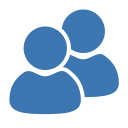 There is nothing more important than responding to your questions and feedback. You can always e-mail support@readerware.com and expect a prompt reply. You will receive a reply within 12 hours maximum, normally a lot sooner.
There is nothing more important than responding to your questions and feedback. You can always e-mail support@readerware.com and expect a prompt reply. You will receive a reply within 12 hours maximum, normally a lot sooner.
If you have not received a response to your support request within 12 hours, something has gone wrong.
- Check your spam or bulk mail folder, the response may be there.
- If you are using Microsoft Outlook, check your return address. Microsoft Outlook can send e-mails with an invalid return address that bounces. This has been a real problem lately.
- Check with your ISP or system administrator, they may have implemented additional spam filters.
- If you are using a challenge system, please check to see if your response is being held. We do try and respond to challenge e-mails, but it can mean your response is delayed.
If you have not received a response within 12 hours, don't wait any longer, send a follow up e-mail. If possible try and include an alternate e-mail address. We will re-send your answer from another e-mail server to all addresses you supply.
All support e-mail is answered within 12 hours, if you don't get that response, check your anti-spam measures and try again.
Subscription information
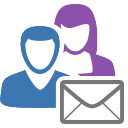 You are receiving this newsletter because you joined the Readerware Newsletter mailing list.
You are receiving this newsletter because you joined the Readerware Newsletter mailing list.
To unsubscribe from this newsletter or change your subscription click here.
You can also unsubscribe from this newsletter by replying to this e-mail with REMOVE in the subject line.
This message was sent by Readerware Corporation.
PO Box 1059
Clearlake Oaks CA 95423
Copyright © 2020 Readerware Corporation
