Readerware Newsletter - June 2020

Welcome to the Readerware® Newsletter
Readerware 4.22 released
 Readerware 4.22 has been released. It includes general maintenance and is recommended for all Readerware 4 users.
Readerware 4.22 has been released. It includes general maintenance and is recommended for all Readerware 4 users.
A full list of the recent changes in Readerware are included in the release notes.
You can also access the release notes from Readerware itself, select the Help->Release notes menu item.
This upgrade is recommended for all Readerware 4 users. To upgrade to Readerware 4.22, start Readerware and select the Help->Check for updates menu item. You can also download Readerware 4.22 from the website.
Readerware 4.22 is recommended for all Readerware 4 users
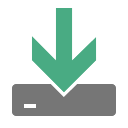 We mentioned in the last newsletter that Readerware 4.21 switched to a new Amazon provided API, as the old one was being shutdown.
We mentioned in the last newsletter that Readerware 4.21 switched to a new Amazon provided API, as the old one was being shutdown.
There were some issues with our API implementation which have been resolved in this release. So we do recommend that all users upgrade to Readerware 4.22.
The issues we had did not hit all users as they were unusual situations. For example if an item was not currently available it would not be found. There were some issues with Kindle editions and there were some cases where the wrong book was displayed. This happened because the same ISBN had been allocated to different books, we now do a better job of selecting the intended entry. We apologize for any inconvenience, please let us know if you still have problems.
Readerware on macOS Catalina
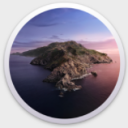 Readerware 4.22 for macOS Catalina includes a number of improvements. Apple has also been updating Catalina and for Readerware 4.22, we recommend you upgrade to macOS Catalina 10.15.4 or better.
Readerware 4.22 for macOS Catalina includes a number of improvements. Apple has also been updating Catalina and for Readerware 4.22, we recommend you upgrade to macOS Catalina 10.15.4 or better.
The biggest issue with Readerware 4.21 for macOS Catalina was that Readerware could be denied access to the current database. This typically happened after installing Readerware 4.21 and periodically thereafter. You would get a long error message with the phrase operation not permitted when opening the database.
We always considered this a bug in macOS Catalina. It was a very difficult problem to debug. If we produced a local build, it would work fine. There was only an issue if we submitted the program to Apple for notarization and then downloaded it from the web. The workaround was simply to open the database again and it would open. It would continue to work for a period of time, then the database open would fail again.
We made some changes to Readerware to deal with this. The error received was a long one line error which was very difficult to read. We now wrap this error to make it more readable. We also made it easier to reopen the database. You still have to select the database again, but now the Database Chooser includes a new Reopen Current Database button as the first option. This will open the finder in the current database folder, so the database file is right there for you to select. However we hope you will no longer see this error.
Apple seem to have fixed the problem. In our testing we were able to open the new version without any error and it has worked for several weeks now, we have not seen the open error in a long time. Hopefully you noticed that too with the current version. If you do see this error after the Readerware 4.22 install, use the Reopen button and select the database, the database should open and hopefully the problem will not resurface. If the problem does return after the first Readerware 4.22 open, please let us know. Contact support@readerware.com.
There is still a problem running the Readerware server on macOS Catalina, we should have that fixed in the next release. Our focus for this release was the open problem.
A couple of Catalina users have reported that the Readerware 4.21 display was blurry. This is not something we have seen here. Searching for Catalina font problems, there are reports of blurry fonts in some applications. Apple made major changes to how fonts are rendered in macOS Mojave. It has been a long time since we upgraded to Mojave, but I have a recollection of running into this problem then. If you are experiencing a blurred display you might want to search for Catalina font problems. This page is for Mojave. but basically that is what solved our font problems. If you are having font problems on Catalina, you might want to try the solutions on that page. You can turn changes on and off, so you can always go back if they don't help.
We still have a separate download page for the macOS Catalina version of Readerware.
The detail view Summary tab
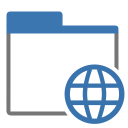 A user contacted us recently to report a problem with the Summary tab. We fixed the issue in this release and it seemed like a good time to discuss how you can customize the detail view Summary tab.
A user contacted us recently to report a problem with the Summary tab. We fixed the issue in this release and it seemed like a good time to discuss how you can customize the detail view Summary tab.
The summary tab is the default tab displayed when you display an item in the detail view. The first thing to mention is that you can change the default tab. Select the Preferences menu item, then Views, then Detail. If you would prefer to see the Edit tab when you display an item in the detail view, select Edit from the Default tab drop down list.
The Summary tab is template based and we include several different templates in each product. You can switch the template by going to detail view preferences and selecting from the Summary display template drop down list. Check them all out, you might prefer one of the other templates we provide.
You can also create your own templates, these are HTML templates and are built just like report writer templates. You can start by downloading the templates we provide and then base your template on the one that is closest to your needs. Be sure to give the template another name as we do update the standard templates at times, that would overwrite your personal template.
To install or update your template, go to detail view preferences and click on the Install template button. Select your template file and it will be copied to the appropriate folder. When you backup your Readerware database, we do include all the templates. So if you ever lose one of your Summary tab templates, you will be able to restore it from a Readerware 4 backup file.
In Readerware you have the option of entering a media link at both the item and the contents level. For example if you catalog an eBook you can store a link to the eBook file in the media link field. Click on the ... button to select the file and click on the Play button to display it, all from within Readerware. The media link field can reference a local file or a web page, so it is very flexible.
In most of the templates we provide, we display the title as a link when you assign a media link to an item. From the Summary tab you can click on the title link to display the contents of the file. There was an issue clicking on the link, it worked for a web page but not with a local file. This was the problem we fixed in this release. Many of the templates also display a BIO link after the name of the main contributor. Click on this link to display the Contributor Dialog with biographical information. You can enter an image, biography, dates etc. If the contributor has a website, you can also enter the URL in the Contributor Dialog. Guess what, if the contributor website is included the contributor name on the Summary tab is displayed as a link. Click on it to open their website in your browser.
For the music version you can also assign a media link to each track. Again most templates will display the track title as a link, which you can click on to play the track.
Below you can see a couple of screenshots of Readerware 4 (Music) showing you the links in the detail view Summary tab. The first image shows the top section, the title link opens the associated album media link, the artist link displays the artist homepage in your browser, and the BIO link displays the Contributor Dialog where you can update biographical information. The second image shows the tracks section and you can click on the track title to play an associated media file.
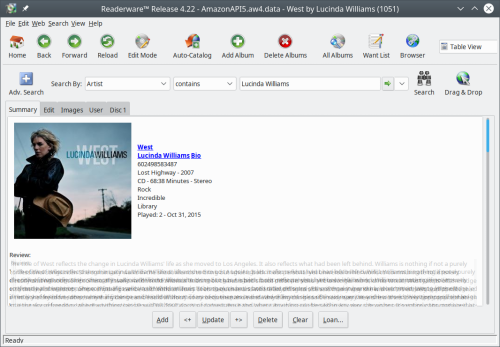 |
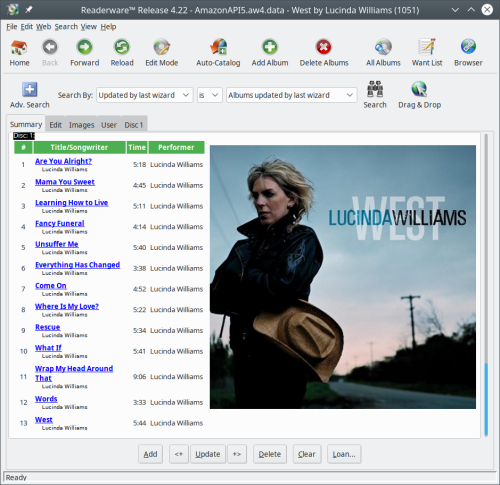 |
MusicBrainz
 We have had freedb.org drag & drop support in the music version of Readerware for a long time now. Unfortunately they recently closed their site
We have had freedb.org drag & drop support in the music version of Readerware for a long time now. Unfortunately they recently closed their site
A user suggested we add support for MusicBrainz, a site that includes a lot more information on a huge number of releases. Readerware 4.22 now adds drag & drop support for MusicBrainz, https://musicbrainz.org/.
We have also updated the Readerware music search page to add MusicBrainz as a search site and removed freedb. [url=https://www.readerware.com/index.php/userhome/music]https://www.readerware.com/index.php/userhome/music[/url].
Readerware Support
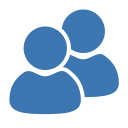 There is nothing more important than responding to your questions and feedback. You can always e-mail support@readerware.com and expect a prompt reply. You will receive a reply within 12 hours maximum, normally a lot sooner.
There is nothing more important than responding to your questions and feedback. You can always e-mail support@readerware.com and expect a prompt reply. You will receive a reply within 12 hours maximum, normally a lot sooner.
If you have not received a response to your support request within 12 hours, something has gone wrong.
- Check your spam or bulk mail folder, the response may be there.
- If you are using Microsoft Outlook, check your return address. Microsoft Outlook can send e-mails with an invalid return address that bounces. This has been a real problem lately.
- Check with your ISP or system administrator, they may have implemented additional spam filters.
- If you are using a challenge system, please check to see if your response is being held. We do try and respond to challenge e-mails, but it can mean your response is delayed.
If you have not received a response within 12 hours, don't wait any longer, send a follow up e-mail. If possible try and include an alternate e-mail address. We will re-send your answer from another e-mail server to all addresses you supply.
All support e-mail is answered within 12 hours, if you don't get that response, check your anti-spam measures and try again.
Subscription information
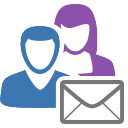 You are receiving this newsletter because you joined the Readerware Newsletter mailing list.
You are receiving this newsletter because you joined the Readerware Newsletter mailing list.
To unsubscribe from this newsletter or change your subscription click here.
You can also unsubscribe from this newsletter by replying to this e-mail with REMOVE in the subject line.
This message was sent by Readerware Corporation.
PO Box 1059
Clearlake Oaks CA 95423
Copyright © 2020 Readerware Corporation
