Readerware Newsletter - June 2021

Welcome to the Readerware® Newsletter
Readerware 4.26 released
 Readerware 4.26 has been released. It includes feature updates and general maintenance and it is recommended for all Readerware 4 users.
Readerware 4.26 has been released. It includes feature updates and general maintenance and it is recommended for all Readerware 4 users.
A full list of the recent changes in Readerware are included in the release notes.
You can also access the release notes from Readerware itself, select the Help->Release notes menu item.
To upgrade to Readerware 4.26, start Readerware and select the Help->Check for updates menu item. You can also download Readerware 4.26 from the website.
Readerware 4.26 is recommended for all Readerware 4 users
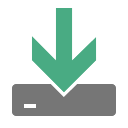 We recommend that all Readerware 4 users download Readerware 4.26.
We recommend that all Readerware 4 users download Readerware 4.26.
We have added a new way to catalog items in Readerware 4.26. We also fixed some cataloging issues that can effect all users. We have added new searches, you can now search by release date and copyright date. We also resolved some issues that users reported.
A new way to catalog in Readerware 4.26
 We have added a new way to catalog your books, music and videos in Readerware 4.26.
We have added a new way to catalog your books, music and videos in Readerware 4.26.
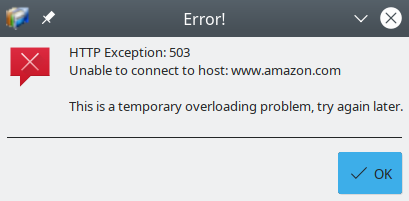
What happens when you drag & drop an item onto Readerware? You drag the page from your browser onto Readerware. Readerware receives the URL of the page currently displayed in your browser, it does not receive the contents. So Readerware must go out on the web and retrieve that same page itself. At times that request can be blocked by a site that returns an HTTP 503 error which is interpreted as a site overloaded condition. Even though you can display the page in your browser, Readerware cannot connect to the site to retrieve the page.
Now there is another way you can drag & drop a page onto Readerware and have it cataloged. It is not as easy as the current approach so you will only want to use this method when you run into a site overloaded problem.
The first thing you need to do is save the current page to a file using your browser. You will probably find a File->Save As or a File->Save Page As menu item. Some browsers let you right click on a page and provide the Save As function on a popup menu. Most browsers let you save the page in various formats, you should pick the option to save it as an HTML file or Page Source, you shouldn't use the web page complete option. Save the file to a convenient location, your Desktop folder is a good choice because it will be right there on your desktop.
Now all you need to do is drag & drop that file onto Readerware. Drop it on the Drag & Drop button, the same way you do for a normal drag & drop operation.
Readerware will read the file, extract the data and add the item to your database. We do recommend that you scale images, select the Preferences menu item, then Images. Many sites are now using very large images which are too big for the Readerware database unless scaled.
Standard drag & drop is the best way to catalog an item from your browser, but if you have problems with it, you can save the page to a file and then drag & drop the file onto Readerware .
New database searches
 Due to your requests we have added new ways to search your database. You can now search your database using the release date or the copyright date.
Due to your requests we have added new ways to search your database. You can now search your database using the release date or the copyright date.
The search bar in Readerware is configurable. You can show/hide searches and position them where you want in the list. The idea is that you can hide the searches you never use and move the ones you use all the time to the top of the list. By default these two new searches are hidden so if you want to use them, you must first show them. Select the Preferences menu item, then Search list.
All the normal date search options are available. You can search for items with a specific copyright date or search for items with a copyright date of equal to or after the date specified etc.
You can also use these searches with the Advanced Search Window, do a range search for example. Search for books released on or after January 1, 1999 and before December 31, 2010.
While adding these new searches we did run into a little problem due to the fact that the copyright date is normally displayed in Year only format. The date format was not being taken into account when you specified the search criteria on a date search. For example, if you are using the Year only format for a date, you still had to enter a full date on the search. No more, we now check the format and let you enter just the year when searching on a date that is displayed in Year only format.
Readerware 4 Advanced Search
 We mentioned that we added two new searches in Readerware 4.26 and that you could use them with the Readerware Advanced Search feature to perform a date range search and other advanced features. So this seemed like a good time to revisit Readerware 4 Advanced Search,
We mentioned that we added two new searches in Readerware 4.26 and that you could use them with the Readerware Advanced Search feature to perform a date range search and other advanced features. So this seemed like a good time to revisit Readerware 4 Advanced Search,
The Readerware 4 Advanced Search window lets you search on multiple conditions.
What if you wanted to search on a date range? That is where the advanced search comes in. You can search on multiple fields and multiple conditions. Click on the Adv. Search button and the Readerware Advanced Search window will open. The search you had selected in the main window is already included in the advanced search window. You can now add more search bars by clicking on the And / Or buttons. Another search bar is added and they are combined with the selected operator. So you could build a date range search like this:
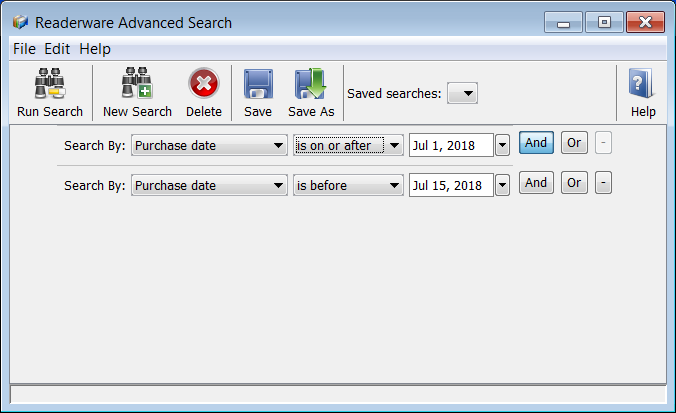
You can have as many search bars as you want. If you make a mistake when you add a new search bar and choose And when you wanted Or. Just click on the Or button. The current selection is always highlighted. To remove a search bar click on the - button.
To run your search click on the Run Search button. The search results will be displayed in the main window as normal. The Readerware Advanced Search window is still open so if your new search results are not what you expected you can return and edit your search.
If you will be using this search again, you can save the search. Click on the Save As button to name your search and save it. Saved searches can be selected from the Saved searches drop down list. You can also access them from the main window. Select from the Search->Saved Searches menu item. The Readerware Advanced Search window will be opened and the search results displayed.
You can combine fields when you do an advanced search. If you wanted to see all the items in your music want list, you could select a Status search and search for Want. But what if you only wanted to see LP titles you want?
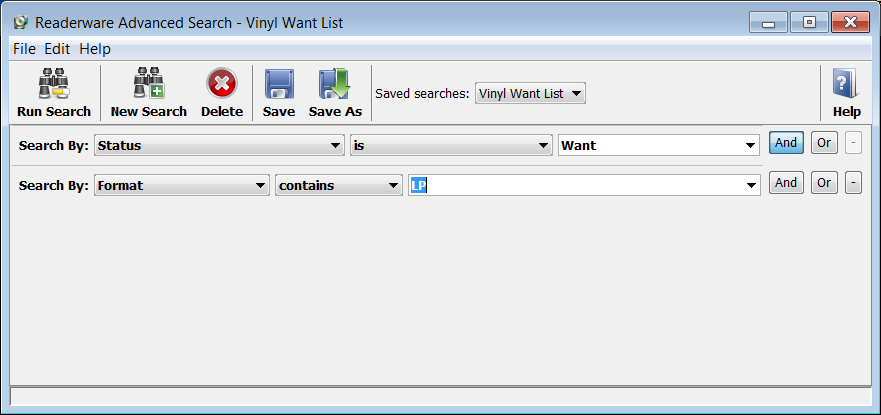
This search will display all albums with a status of Want and a format that contains LP. Note that in the above screenshot this search has been saved with a name of "Vinyl Want List". So you can run this search at any time by selecting the Search->Saved Searches->Vinyl Want List menu item. What if you wanted to see everything but vinyl in your want list? You could use the doesn't contain operator on the format search.
Hopefully this has given you a good introduction to the new advanced search capabilities available in Readerware 4. It is both powerful and simple to use.
Readerware Support
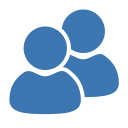 There is nothing more important than responding to your questions and feedback. You can always e-mail support@readerware.com and expect a prompt reply. You will receive a reply within 12 hours maximum, normally a lot sooner.
There is nothing more important than responding to your questions and feedback. You can always e-mail support@readerware.com and expect a prompt reply. You will receive a reply within 12 hours maximum, normally a lot sooner.
If you have not received a response to your support request within 12 hours, something has gone wrong.
- Check your spam or bulk mail folder, the response may be there.
- If you are using Microsoft Outlook, check your return address. Microsoft Outlook can send e-mails with an invalid return address that bounces. This has been a real problem lately.
- Check with your ISP or system administrator, they may have implemented additional spam filters.
- If you are using a challenge system, please check to see if your response is being held. We do try and respond to challenge e-mails, but it can mean your response is delayed.
If you have not received a response within 12 hours, don't wait any longer, send a follow up e-mail. If possible try and include an alternate e-mail address. We will re-send your answer from another e-mail server to all addresses you supply.
All support e-mail is answered within 12 hours, if you don't get that response, check your anti-spam measures and try again.
Subscription information
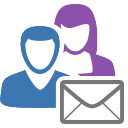 You are receiving this newsletter because you joined the Readerware Newsletter mailing list.
You are receiving this newsletter because you joined the Readerware Newsletter mailing list.
To unsubscribe from this newsletter or change your subscription click here.
You can also unsubscribe from this newsletter by replying to this e-mail with REMOVE in the subject line.
This message was sent by Readerware Corporation.
PO Box 1059
Clearlake Oaks CA 95423
Copyright © 2021 Readerware Corporation
