Readerware Newsletter - March 2021

Welcome to the Readerware® Newsletter
Readerware 4.25 released
 Readerware 4.25 has been released. It includes feature updates and general maintenance and it is recommended for all Readerware 4 users.
Readerware 4.25 has been released. It includes feature updates and general maintenance and it is recommended for all Readerware 4 users.
A full list of the recent changes in Readerware are included in the release notes.
You can also access the release notes from Readerware itself, select the Help->Release notes menu item.
To upgrade to Readerware 4.25, start Readerware and select the Help->Check for updates menu item. You can also download Readerware 4.25 from the website.
Readerware 4.25 is recommended for all Readerware 4 users
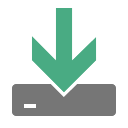 We recommend that all Readerware 4 users download Readerware 4.25.
We recommend that all Readerware 4 users download Readerware 4.25.
We have fixed some cataloging and copy/paste issues that can effect all users. We have updated imports, you can now import images into a Readerware database. We also resolved some Microsoft issues on Windows 10 that made it difficult to install Readerware on Windows 10 systems.
Readerware on Windows 10
 There were problems installing the last release of Readerware on Windows 10. We apologize for the inconvenience and these issues have now been resolved.
There were problems installing the last release of Readerware on Windows 10. We apologize for the inconvenience and these issues have now been resolved.
We always sign our Windows downloads, we have done so for years. Just before we issued the last release our code signing certificate was due to expire. So we renewed our certificate from the same provider and signed the Windows builds with our new certificate. This seems to have triggered the problem.
When we originally purchased our code signing certificate many years ago, there was only one kind of code signing certificate. In the interim a new type of certificate has been developed and Microsoft prefers that you use the new certificate type known as an EV Code Signing certificate. We had no idea this new certificate existed and as we renewed our existing certificate we got a regular code signing certificate or what is now known as an OV Code Signing certificate.
Microsoft automatically trusts code signed with an EV Code Signing Certificate, but no longer automatically trusts an OV Code Signing certificate. This caused several problems downloading Readerware on Windows 10. If you downloaded Readerware with the Microsoft Edge browser, it would refuse to download it, you had to jump through hoops to override this Edge behavior. Once you downloaded the installer and tried to run it, Windows 10 blocked it. Again you had to jump through hoops to actually run the installer.
We still sign our Windows 10 downloads with an OV Code Signing certificate as there is no way to upgrade an OV Code Signing certificate to an EV Code Signing certificate. We would have had to purchase a new and much more expensive certificate after just renewing our old one. However we have worked with Microsoft, they have verified the downloads are good and now trust our downloads again.
So this issue has been resolved and you should have no problems downloading and installing Readerware 4.25 on Windows 10. We do apologize for the inconvenience this caused. If you do have any problems installing the new release, please contact support@readerware.com.
All Readerware downloads are scanned by multiple anti-virus programs prior to upload so they are clean and safe. Even with the Windows 10 problems with the last release, if you scanned the download with Windows Defender, it was classified as safe. You can always download Readerware for any platform knowing it is safe.
Importing images
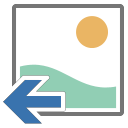 When importing data from another system using a CSV or TAB Delimited file, you can now import images into the Readerware database.
When importing data from another system using a CSV or TAB Delimited file, you can now import images into the Readerware database.
You have always been able to import data into Readerware from CSV and TAB Delimited files, these are common data interchange formats used by a lot of different programs. Now you can also import images, up to 4 thumbnail sized images and 4 large images.
You do this by including the full path of the image file in your CSV or TAB Delimited file. We have added eight new column headers that you use to identify the image files. For example to import a book with an author, title and first thumbnail image, your CSV file might contain:
"Author", "Title", "IMAGE1_FILE"<br />
"John Doe", "A Book", "C:\Images\cover.png" You can import most image formats, GIF, JPG and PNG images. If you have set the image sizing option in preferences, the image will be sized as it is imported.
You will find more information on the Import help page.
Site news
 We have recently added several new sites to Readerware.
We have recently added several new sites to Readerware.
Recently we have added several new cataloging sites to Readerware, you may have noticed them show up in the auto-catalog site list. You will also find them on the Readerware search pages.
The latest addition is the Internet Archive which recently announced that their book collection had topped two million books. Other recent additions include Google Books and Book Depository. The Internet Archive lets you borrow books, Google Books lets you read many books online. The Book Depository features more than 20 million titles and ships books worldwide. There are more new sites on the way, so be sure to check the full site list when you run Readerware auto-catalog.
In recent newsletters we discussed our move to using the Amazon API as a better way to access Amazon listings. Unfortunately without warning, Amazon recently terminated our access to their API. You can still catalog from Amazon but you will see more site overloaded errors as we no longer have access to the Amazon API.
In this release we also tweaked our support for Discogs, our favorite music site. They have CD and vinyl listings from all over the world and a network of sellers worldwide. They are a great way to build your music library. Also note that you can now easily display items cataloged from Discogs in your browser. We used to require a UPC in order to display an album in your browser, as many Discogs listings predate the UPC, this can be a problem. All Discogs items have a unique ID assigned. As you catalog from Discogs we do get this ID. Now when you try and display an item in your browser at Discogs, we will use the Discogs ID if no UPC is available.
Using copy/paste to copy entire items
 A common question from Readerware users is how do I merge Readerware databases? The answer is copy/paste. As mentioned above we made a small but important change to the copy/paste facility in Readerware 4.25, so this seemed like a good time to go over how this works, how you can merge databases and copy complete items within a database and between databases.
A common question from Readerware users is how do I merge Readerware databases? The answer is copy/paste. As mentioned above we made a small but important change to the copy/paste facility in Readerware 4.25, so this seemed like a good time to go over how this works, how you can merge databases and copy complete items within a database and between databases.
In this example we use Readerware 4 Music to copy a range of albums, but all products work the same way. So you can apply this example to books and videos too. You start by selecting the items you want to copy. It is best to use the table view for this.
Use the normal method of selecting one or more items. You can select rows by clicking on the cursor icon at the beginning of a row. To select your first item, just click on the cursor icon. To select another item, use the standard list selection keys for your operating system to select other items or a range of items. For example on Windows hold down the Ctrl key on your keyboard and select the next item. On a Mac hold down the Command key and click on the next item. To select a range of items, hold down the Shift key and click on an item, all items between the new and previous selections are now selected.
Once you have selected the items, you should copy them to the clipboard. Select the Edit->Copy Albums menu item.
In the screenshot below we simply selected the Edit->Select All menu item to select all the albums in the database. Now we will copy them to the clipboard.
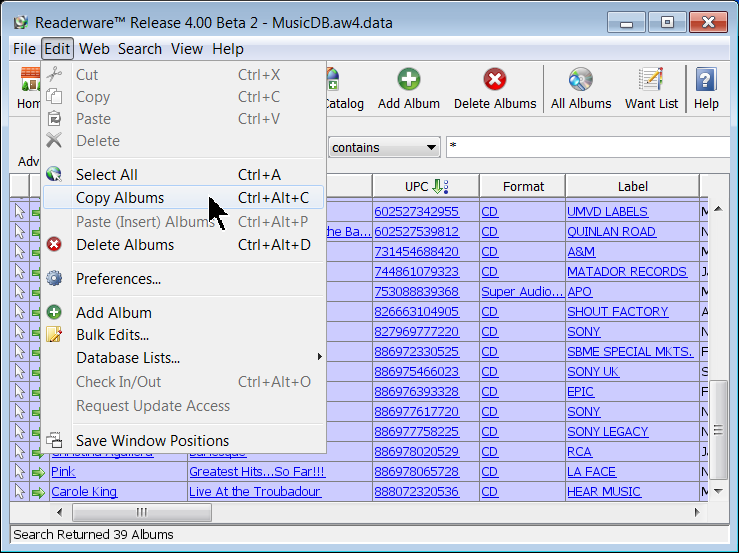
Now you are ready to paste the copied albums. You can paste them into the current database or another database. If you want to copy these albums to another database, open it now. The easiest way is to select the database is from the File->Open recent menu item. You can also select the File->Open database menu item or the File->New database menu item if you want to paste the albums into a new database.
Select the Paste (Insert) Albums menu item to paste the copied albums from the clipboard into the current database.
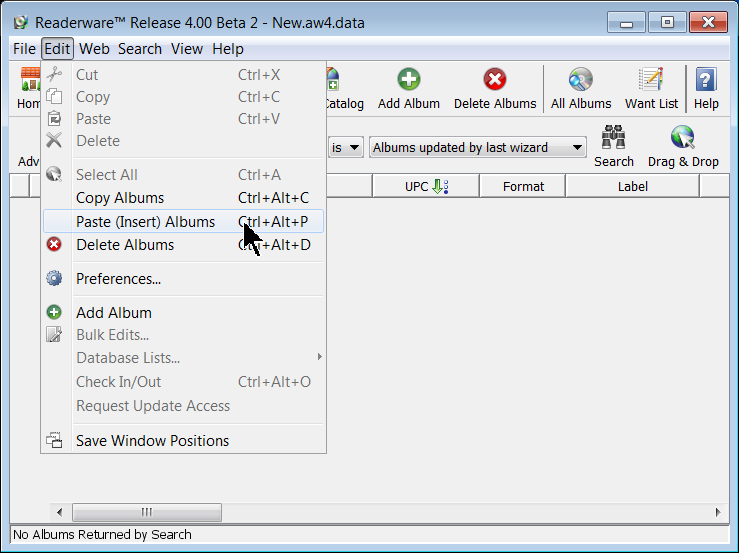
Here we are pasting the albums into a new empty database. The copied albums are inserted to the current database. A results dialog is displayed that includes the number of albums inserted and any errors that occurred.
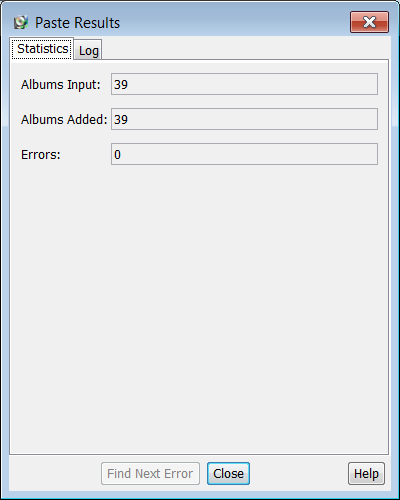
The dialog includes the number of albums copied and the number of albums added to the database. Normally these two counts will be the same. If any errors occurred then the number of albums added will be less than the input count. The errors field will indicate the number of errors. If there are errors, the Find Next Error button will be enabled, click on it to page through the errors.
Click on the Log tab to see the full log of the paste operation.
Click on the Close button, the dialog will close and all the new albums added to your database are displayed. This gives you the chance to browse the new albums and review them.
Earlier we mentioned that the results dialog will tell you if any errors occurred. What could go wrong? As you are probably aware there is a database option to control whether or not duplicate UPCs are allowed in a music database. The default is to not allow duplicates. If you are pasting into an existing database you should check this option. If you are merging databases you may not want duplicate UPCs pasted, you only want albums that are not already in the current database. In that case make sure the option to allow duplicate UPCs is off. If you want all albums pasted regardless of whether or not the UPC is in the database, make sure the allow duplicates option is on.
How many albums can you copy in a single operation? As we use the system clipboard that will depend on your available system resources. It is possible that if you copy a large number of albums your system will slow down. In our testing we had no problem copy/pasting over 2,000 albums into another database.
The clipboard data will be deleted when you close Readerware. So if you are copy/pasting between databases, it is important that you open the database in the current Readerware session. If you close Readerware before switching you will lose the clipboard data.
Hopefully this has given you a good introduction to the copy/paste feature available in Readerware 4. It makes it easier to copy books, music and videos between database, merge databases etc.
Readerware Support
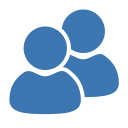 There is nothing more important than responding to your questions and feedback. You can always e-mail support@readerware.com and expect a prompt reply. You will receive a reply within 12 hours maximum, normally a lot sooner.
There is nothing more important than responding to your questions and feedback. You can always e-mail support@readerware.com and expect a prompt reply. You will receive a reply within 12 hours maximum, normally a lot sooner.
If you have not received a response to your support request within 12 hours, something has gone wrong.
- Check your spam or bulk mail folder, the response may be there.
- If you are using Microsoft Outlook, check your return address. Microsoft Outlook can send e-mails with an invalid return address that bounces. This has been a real problem lately.
- Check with your ISP or system administrator, they may have implemented additional spam filters.
- If you are using a challenge system, please check to see if your response is being held. We do try and respond to challenge e-mails, but it can mean your response is delayed.
If you have not received a response within 12 hours, don't wait any longer, send a follow up e-mail. If possible try and include an alternate e-mail address. We will re-send your answer from another e-mail server to all addresses you supply.
All support e-mail is answered within 12 hours, if you don't get that response, check your anti-spam measures and try again.
Subscription information
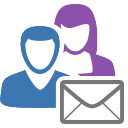 You are receiving this newsletter because you joined the Readerware Newsletter mailing list.
You are receiving this newsletter because you joined the Readerware Newsletter mailing list.
To unsubscribe from this newsletter or change your subscription click here.
You can also unsubscribe from this newsletter by replying to this e-mail with REMOVE in the subject line.
This message was sent by Readerware Corporation.
PO Box 1059
Clearlake Oaks CA 95423
Copyright © 2021 Readerware Corporation
